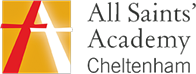Our homework is set weekly by class teachers on the Bromcom Student Portal. Students can use this to access their homework, complete it and then submit it back to the teacher.
Accessing the Bromcom Student Portal – Website
- Go to bromcomvle.com
- Select Login with Microsoft Account
- Sign in with your academy email address, this will be the same password you use to login to the computers with.
Accessing the Bromcom Student Portal – App
- Download the StudentApp to your phone or tablet.
Apple App Store – https://apps.apple.com/gb/app/bromcom-student-app/id1475079148
Google Play Store – https://play.google.com/store/apps/details?id=com.bromcom.studentapp&hl=en_GB - Open the app and enter a 5 digit pin
- Accept biometrics if you wish to use your fingerprint or face to login
- Select Magic Link as the login method
- Enter the school ID 15386 and your academy email address
- Go to https://mail.office365.com, login to your academy email and then click on the link you have been sent from Bromcom.
Unsure what your academy email address is? The will be in the format as follows. First four letters of surname, first two letters of first name, last two digits of the students intake year. For example, Emily Jones who joined Year 7 in 2025 will be JoneEm25@asachelt.org
Magic Link not working? On iPhones you may need to set your default browser to Safari to use the magic link. See the following for guidance: https://support.apple.com/en-gb/121430
Account not found? Please let your teacher know and they can raise this issue with the IT support team.
Parents – How can I check what homework has been set?
You can check what homework has been set through My Child At School. For full details on how to sign up to this, reset your password and troubleshoot common issues:
Helpful Links
Please see the following guidance on using the Student Portal from Bromcom: